Installing FortiGate VM Evaluation on VMWare Workstation
Fortinet offers a 15-day evaluation license for anyone interested. Using this license, you can familiarize yourself with the interface and the basics of a FortiGate firewall. The virtual appliance comes fully configured and can be used almost immediately.
I’m deliberately skipping the steps of registering on the Fortinet website and downloading the VM image here. It is important that the image for VMWare ESXi is downloaded!
After opening the FortiGate-VM64.ovf file in VMWare Workstation, it is important not to start it immediately, otherwise the test license will be set to invalid immediately. This is due to an issue with NTP synchronization.
To avoid this, follow these steps:
- In the settings of the VM, all network interfaces must first be disconnected. Also the checkbox for connecting at power on must be removed.
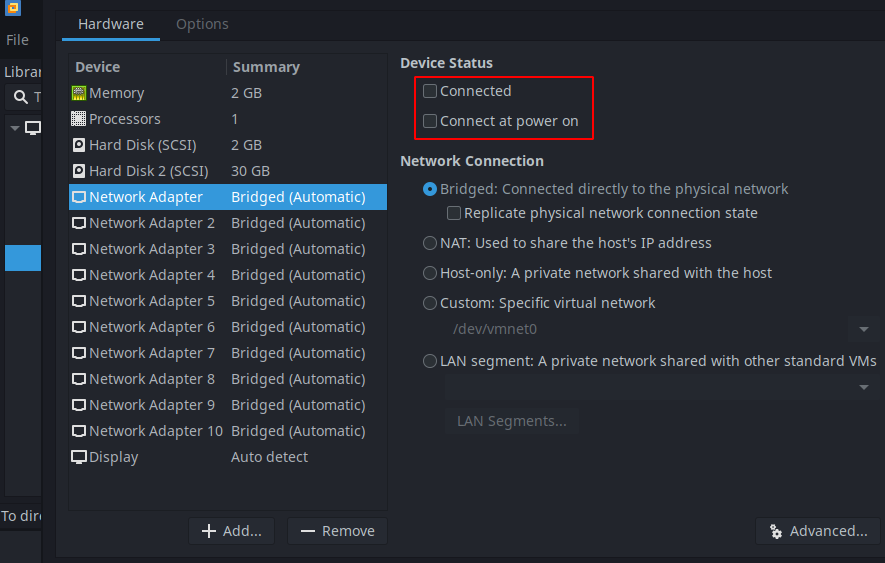
2. Synchronize guest time with host must be activated in the time synchronization settings.
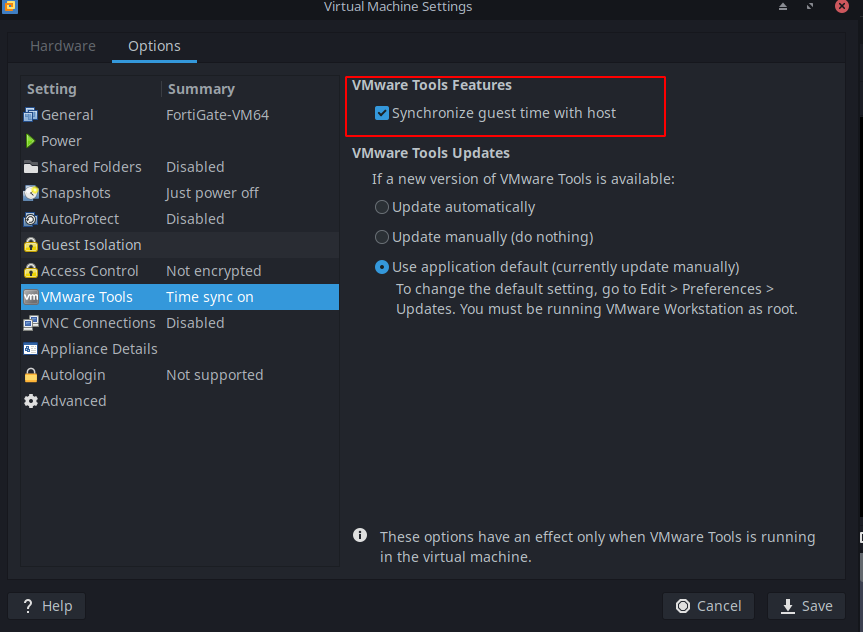
3. Now the VM can be started. Login with the user “admin”. Do not enter a password and press Enter. You will be asked to enter a new password.
4. Now the NTP settings have to be corrected in the FortiOS command line.
# config system ntp
# set ntpsync disable
# set type custom
# end5. The network adapters can then be reconnected in the VM settings.
6. Finally, the adapter can be configured for the web GUI. For example like this:
config system interface
edit port1
set mode static
set ip 192.168.0.128 255.255.255.0
set allowaccess http https telnet ssh ping
end



